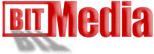
More Math Calculators Here
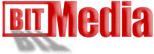 |
Mathematical calculators for our scientific friends,
go figure it. More Math Calculators Here |
| | |
| 680 DPI scans (1+ MB file size) * 925 pixels wide * Good for Photo CD (Not recommended for printing) * Will fill monitor 800 x 600 res. or NTSC TV screen |
1360 DPI scans (6+ MB file size) * 1700 pixels wide * Print photo quality to at least 5" x 7". * Recommended for Microsoft PowerPoint presentations |
| 2710 DPI scans (27 + MB file size) * 3800 pixels wide * Print photo quality to at least 8" x 10" * Prints good quality to 11" x 14" |
4000 DPI scans (61+ MB file size) * about 5590 pixels wide * Print photo quality to at least 12x18" * Best choice for the largest possible printing |
Image resolution is simply a question of how many miniature dots make up an image; the greater the quantity of dots representing the same image, the higher the resolution - ie. the more detail the image contains. These "dots" have different names depending on the device the image is represented on:
| Media | Term | Measured in: |
| film | film grain | index values |
| scanner | samples dots |
samples per inch (spi) dots per inch (dpi) |
| computer file | pixels | not applicable |
| computer monitors | pixels dots |
pixels per inch (ppi) dots per inch (dpi) |
| greyscale images | lines | lines per inch (lpi) |
| printers | dots lines |
dots per inch (dpi) lines per inch (lpi) |
Essentially, in all cases, the measurements refer to the same thing: how many image details can be represented in the space of one inch. As you can see, the terms "dot" and to a lesser extent, "pixel" tend to be used across various media.
The overall horizontal by vertical pixel dimensions of images can be any combination of numbers. Computer monitors display images though, at only only a very few standard vertical/horizontal pixel dimensions, ranging in five steps from 640 horizontal (H) x 480 vertical (V) pixels up to 1600H x 1280V pixels. An image that exceeds the monitor display resolution cannot fit fully on the screen; it will have to be scrolled around to view all areas.
The other measure of image quality is color depth - how many different shades of color can be represented for any dot in an image. Standard values are 256 colors (8 bits of computer data per pixel); 65,000 colors or "high color" (16 bits per pixel); and 16.7 million colors or "true color" (24 bits per pixel).
Monitors have a rating known as dot pitch which defines how close the dots which make up the screen image are spaced. The values usually range from .31 mm down to .25 mm. This translates to a screen resolution of about 100 pixels per inch or dots per inch. Although an image can be captured with any combination of vertical and horizontal pixels, computer displays typically display only at set pixel resolutions:
| Resolution | 640 x 480 | 800 x 600 | 1024 x 768 | 1280 x 1024 | 1600 x 1200 |
| Ideal Monitor Size | 14" | 15" | 17" | 21" (17" accept.) | 21" |
Recommendations of monitor sizes suitable for displaying particular resolution levels are based on having one screen pixel represent one image file pixel.
Graphics cards can make the same image look larger by having each image pixel represented by more than one screen pixel, thus stretching the image over a larger screen area. This occurs when a lower display resolution is selected. Everything within the display - images, menus, etc. - changes in size by the same amount.
An image can be made to look smaller in order to fit a large image file - one containing more pixels - onto a smaller screen. This occurs when ahigher display resolution is selected. This, however, has its limits; when you try to have two image pixels represented by one screen pixel, you lose resolution. Even if monitor pixels could be made smaller to avoid this resolution loss, your eyes probably couldn't focus on them. Therefore, displaying images containing more pixels, while maintaining screen pixel definition, requires larger picture tubes that, because of their larger screen area, contain a greater quantity of screen pixels.
What is a JPEG, GIF, TIFF, BMP?
GIF (Graphics Interchange Format) was developed by Compuserve online service. The purpose was to make image files as small as possible so they could be transmitted faster over phone lines and via slow modems. GIF's contain only 256 colors, which is usually sufficient.
JPEG (Joint Photographic Experts Group) format, which is popular on the net because it uses a compression method to squeeze a file containing 16.7 million colors into a file smaller than a GIF of 256. It's best for photo images, however, because it achieves small file sizes by "loosing" information that would not normally be noticed by a human eye. In other words, you won't notice a difference in a picture of a tree, but you will if it's a detailed map drawing of Los Angeles.
BMP (Microsoft BitMaP) images are what you see if you use "wallpaper" in Windows. They are Window's native image format, so nearly any image program will handle them. You may want to create or modify images in this format, then convert them to GIF's or JPEG's. TGA (TrueVision Targa) files are only found on Amiga computers.
TIFF (Tagged Image File Format, also TIF) are high-quality images, containing the most color information, but the resulting files can become huge (multiple megabites), so they aren't suitable for viewing over the Web directly. They are good for producing original images which you convert to GIF's or JPEG's.
More Jpeg And Gif
What is JPEG? JPEG (pronounced "jay-peg") is a standardized image compression mechanism. JPEG stands for Joint Photographic Experts Group, the original name of the committee that wrote the standard. JPEG is designed for compressing either full-color or gray-scale images of natural, real-world scenes. It works well on photographs, naturalistic artwork, and similar material; not so well on lettering, simple cartoons, or line drawings. JPEG handles only still images, but there is a related standard called MPEG for motion pictures. JPEG is "lossy," meaning that the decompressed image isn't quite the same as the one you started with. (There are lossless image compression algorithms, but JPEG achieves much greater compression than is possible with lossless methods.) JPEG is designed to exploit known limitations of the human eye, notably the fact that small color changes are perceived less accurately than small changes in brightness. Thus, JPEG is intended for compressing images that will be looked at by humans. If you plan to machine-analyze your images, the small errors introduced by JPEG may be a problem for you, even if they are invisible to the eye. A useful property of JPEG is that the degree of lossiness can be varied by adjusting compression parameters. This means that the image maker can trade off file size against output image quality. You can make *extremely* small files if you don't mind poor quality; this is useful for applications such as indexing image archives. Conversely, if you aren't happy with the output quality at the default compression setting, you can jack up the quality until you are satisfied, and accept lesser compression. Another important aspect of JPEG is that decoders can trade off decoding speed against image quality, by using fast but inaccurate approximations to the required calculations. Some viewers obtain remarkable speedups in this way. (Encoders can also trade accuracy for speed, but there's usually less reason to make such a sacrifice when writing a file.)
Why use JPEG?
There are two good reasons: to make your image files smaller, and to store 24-bit-per-pixel color data instead of 8-bit-per-pixel data. Making image files smaller is a win for transmitting files across networks and for archiving libraries of images. Being able to compress a 2 Mbyte full-color file down to, say, 100 Kbytes makes a big difference in disk space and transmission time! And JPEG can easily provide 20:1 compression of full-color data. If you are comparing GIF and JPEG, the size ratio is usually more like 4:1. Now, it takes longer to decode and view a JPEG image than to view an image of a simpler format such as GIF. Thus using JPEG is essentially a time/space tradeoff: you give up some time in order to store or transmit an image more cheaply. But it's worth noting that when network transmission is involved, the time savings from transferring a shorter file can be greater than the time needed to decompress the file. The second fundamental advantage of JPEG is that it stores full color information: 24 bits/pixel (16 million colors). GIF, the other image format widely used on the net, can only store 8 bits/pixel (256 or fewer colors). GIF is reasonably well matched to inexpensive computer displays. But full-color hardware is getting cheaper all the time, and JPEG photos look *much* better than GIFs on such hardware. Furthermore, JPEG is far more useful than GIF for exchanging images among people with widely varying display hardware, because it avoids prejudging how many colors to use. Hence JPEG is considerably more appropriate than GIF for use as a Usenet and World Wide Web standard photo format. A lot of people are scared off by the term "lossy compression". But when it comes to representing real-world scenes, *no* digital image format can retain all the information that impinges on your eyeball. By comparison with the real-world scene, JPEG loses far less information than GIF. The real disadvantage of lossy compression is that if you repeatedly compress and decompress an image, you lose a little more quality each time. This is a serious objection for some applications but matters not at all for many others.
Copyright © 1996/1997/1998, Mikael Persson. All Rights Reserved.